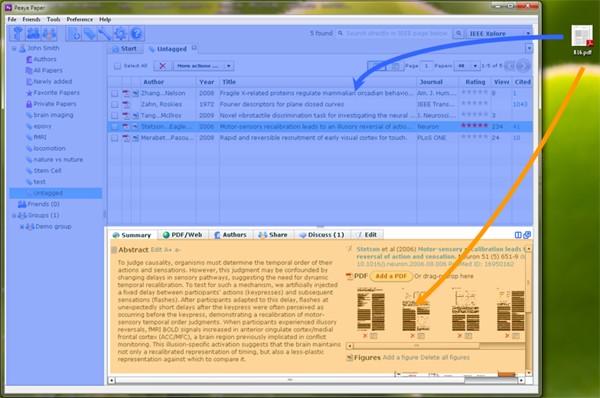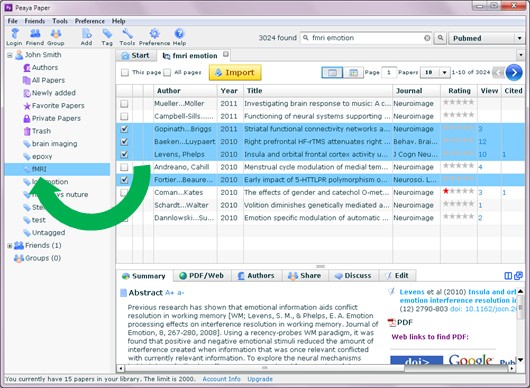
Drag-n-Drop
You can use drag-n-drop do the following operations:
1. Import search results
Select one or more papers in the search results (e.g. PubMed) and drag the paper(s) to one of the tag on the left.
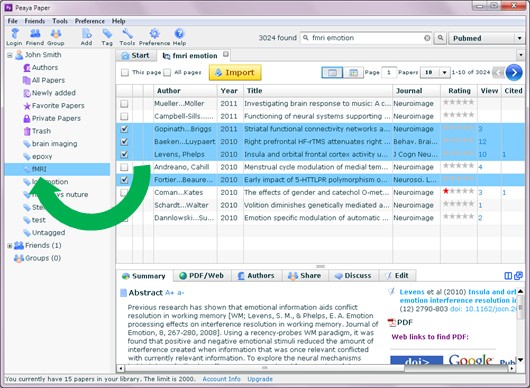
2. Change tag or add tag
Click a tag on the left and show a list of papers. Then select one or more papers, and drag them to a new tag to change the tag of these papers. Or hold Ctrl (PC) or Alt (Mac) on the keyboard while you are dragging to add a tag to the selected papers.
3. Import PDF files from local computer, or attach a PDF file to a paper
Regarding to this function, Peaya Paper window can be divided into two areas: the summary tab area (yellow area) and the rest (blue area). If you drop a file on the yellow area, the file will be attached to the selected paper; if you drop a PDF file to the blue area, the PDF file will be added to your library as a separate paper.