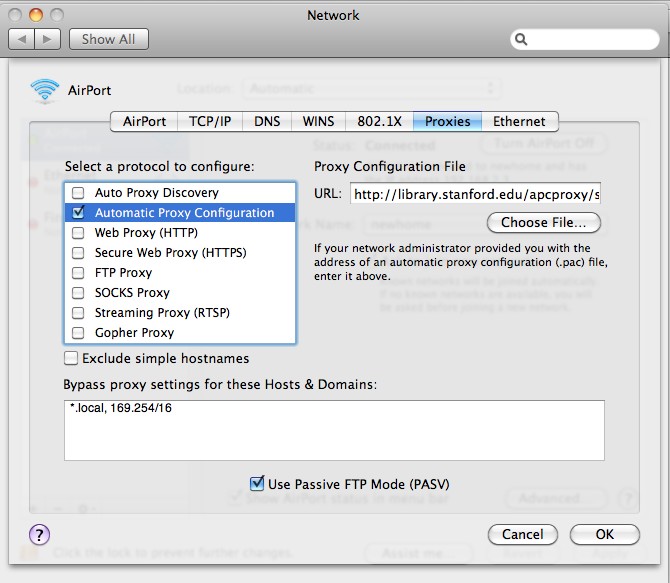Off Campus Access
You an setup your proxy settings in two ways. Either enter the proxy url of your institute, or setup your system proxy settings.
I. To enter the proxy url, click menu Preference to bring up the preference window. Select tab "Proxy". Then enter your proxy url and click OK button. For example:
- Harvard University: http://ezp-prod1.hul.harvard.edu/login?url=
- Stanford University: http://lane.stanford.edu/secure/apps/proxy/credential?url=
- Baylor College of Medicine: http://ezproxyhost.library.tmc.edu/login?url=
II. To setup your system proxy setting, please follow the instruction below for Windows and Mac users.
Windows XP and 7
- Go to control panel, click Internet Options... to bring up the Internet Options dialog box.
- Click the Connections tab
- click on LAN Settings... Click Use automatic configuration script in the Automatic Configuration dialog box. Enter the proxy URL your institute provides (e.g. http://library.stanford.edu/apcproxy/suproxy.pac) in the box labeled Address.
- Click OK

Mac
- Choose System Preferences from the Apple menu then choose the Network icon to open the Network dialog box.
- Choose Network
- Click the Configure (or Advanced) button to open the configuration dialog box. Click the Proxies button and under "Select a proxy server to configure" scroll down to the Automatic Proxy Configuration option and check it.
- Enter the proxy URL (e.g. http://library.stanford.edu/apcproxy/suproxy.pac) in the URL field under "Proxy Configuration File" on the right
- Click OK
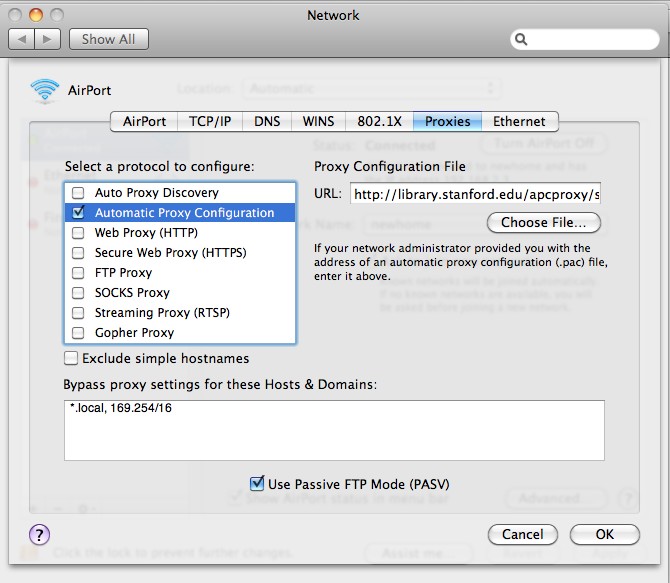
peaya.com